Configuration
If you have not installed the extension yet, please go to the installation page.
Before being able to use the BrandsSync extension you need to configure it properly.
Before installing the plugin you have to purchase the Dropshipping service from Brandsdistribution.com and get the API Key. The API Key is required to synchronize your data with the shop, you can find the API Key in your user profile, in My Subscriptions panel.
The BrandsSync configuration can be edited from the Modules and Services page of the administration interface. First, go to Modules and Services, then use the search bar under the Modules List section to find the BrandsSync module.
Then, press the Configure button.
Configuration page is divided into two sections: API Configuration and Price Configuration.
API
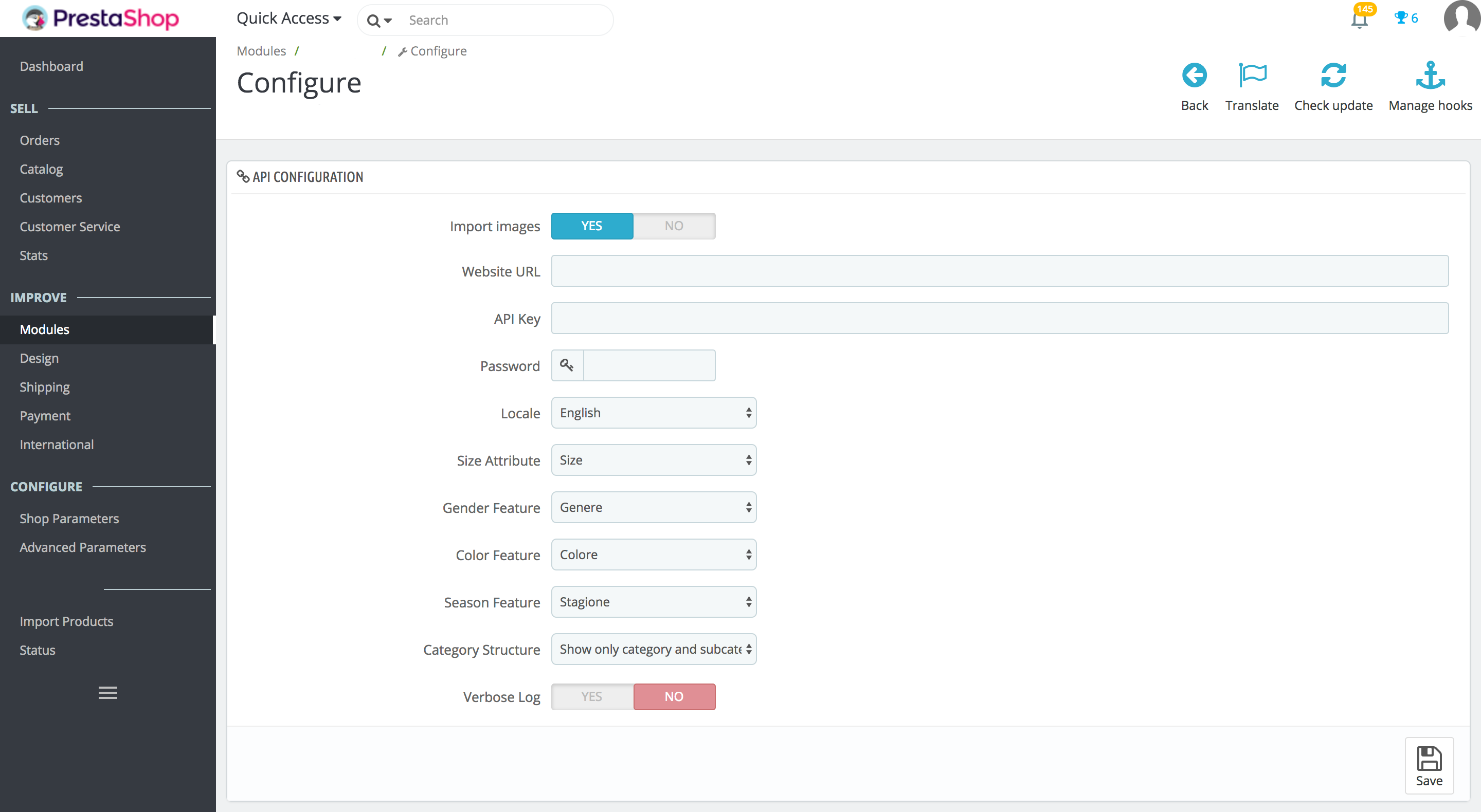
- Import Images: enable or disable image import from the supplier.
- Website URL: Website URL of the supplier you want to import products from and send orders to.
- API Key: API key given by your supplier associated to the account enabled to use the integration.
- Password: password associated to your supplier account enabled to use integration.
- Locale: locale in which categories and descriptions will be imported.
- Size Attribute: the Prestashop attribute where size informations are stored. See notes below for more details.
- Gender Feature: the Prestashop feature where gender informations are stored. See notes below for more details.
- Color Feature: the Prestashop feature where color informations are stored. See notes below for more details.
- Category Structure: you can choose how the category structure should look like. See below for more details.
- Verbose Log: the log text contains more detailed info. (Advice: Enable this option if you encounter bugs, this logs contains very useful information in case of errors)
Note: All attributes must be created/edited into the Catalog -> Product Attributes.
Attribute type should be set to Drop-down list type. All features must be
created/edited into the Catalog -> Product Features. See Prestashop documentation for
more information about attributes and features.
Category Structure
This option defines how the categories are defined and populated by the BrandsSync module.
Show gender as toplevel category
An example of the category layout that will be created is the following:
Home
|-- Woman
|-- Clothing
|-- Shoes
|-- Accessories
|-- ...
|-- Man
|-- Clothing
|-- Shoes
|-- ...
|-- Clothing
|-- Jackets
|-- ...
|-- Shoes
|-- High heels
|-- ...
Show only category and subcategory
An example of the category layout that will be created is the following:
Home
|-- Clothing
|-- Jackets
|-- ...
|-- Shoes
|-- High heels
|-- ...
|-- Accessories
|-- ...
Price
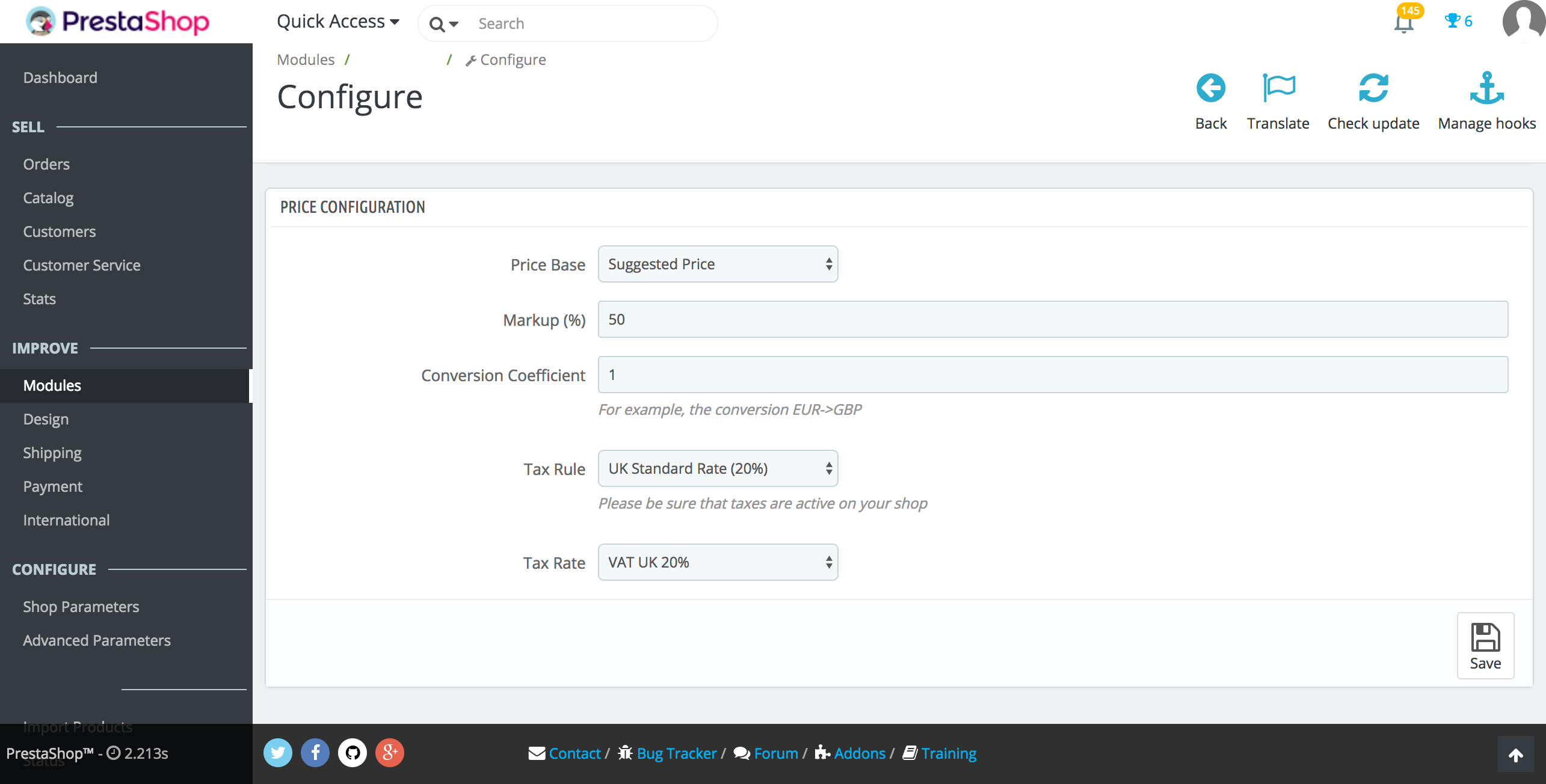
- Price Base: choice of the price base for calculation of the final price. The
possibilities depends on the 3 prices present in the product API call:
- Taxable: the price (without VAT) shown normally on supplier website
- Best Taxable: the price (without VAT) assigned to products that are currently in a temporary sale on the supplier (lower than taxable). If product is not in a temporary sale, taxable and best taxable prices are the same.
- Street Price: the price (VAT included) that appear barred on supplier website.
- Conversion Coefficient: If your shop doesn't use the same currency as the supplier
you are integrating to you can set the conversion rate here. This represent, for
example, a conversion from
EUR->USDorEUR->GBP. - Tax Rule: the Prestashop tax rule to assign to products which will be imported with the plugin. Tax rules are directly taken by declared Prestashop's tax rules, so the combo will be dynamic.
- Tax Rate: the Prestashop tax rate to use when importing products. This value should be selected according to the default tax rate provided from the Tax Rule chosen above.
- Markup: the desired markup to add to the base price in automatic price calculations during the import procedure. Final price is calculated as base price + (base price * (markup / 100)).
- Round up prices (Removed in 0.2.3): Gives the possibility to round up prices to the least bigger unit minus 1 cent (the price that ends always with .99 cents).
Cronjob setup
Note
These instructions explain how to add a cron job for the BrandsSync plugin. You should contact your Prestashop hosting provider for more information on how to run the cron jobs programmatically.
It is required to run the cron.php script of the BrandsSync module every 5 minutes.
Please contact your Prestashop hosting provider for more information.
You need to call http(s)://<your-domain>/modules/brandssync/cron.php directly.
If your Prestashop hosting provider supports manual cronjob configuration, please use the following setting:
*/5 * * * * curl "http(s)://<your-domain>/modules/brandssync/cron.php"